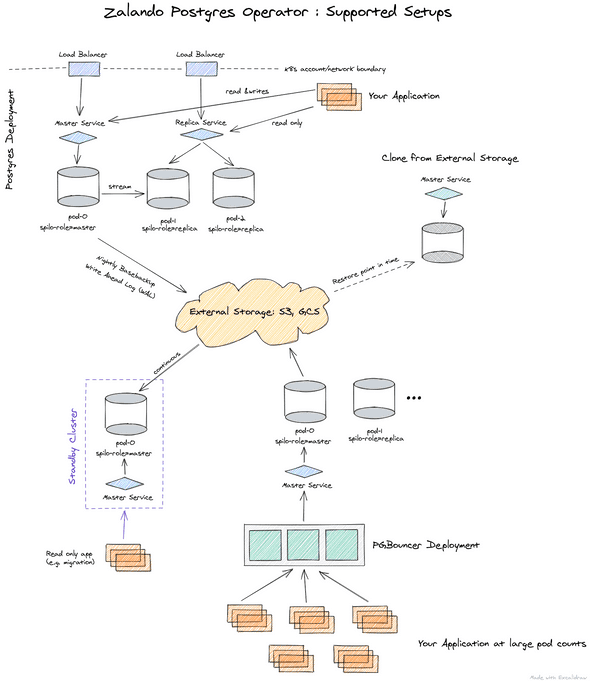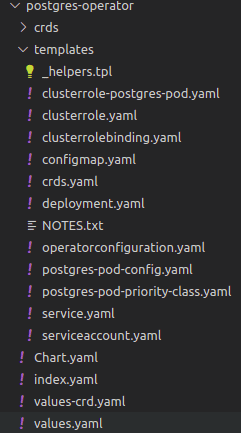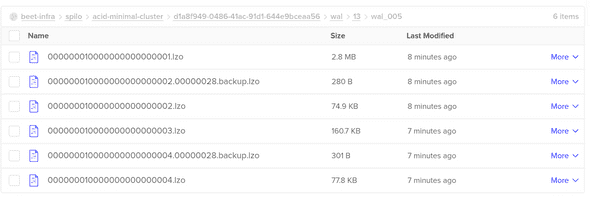zalando/postgres-operator
2021-01-24
Introduction
As background there are some issues in manages databases manually, like the provisioning, backup, upgrade the versions; this are only some of the task that you have to take care of. So, a convenient way to automate this work flow is using an operator, this way the operator manage the databases and the configuration for the backups. Today we will install zalando postgres operator and we will create a cluster with WAL files and base backups.
The Postgres Operator official definition is:
The Postgres Operator delivers an easy to run highly-available PostgreSQL clusters on Kubernetes (K8s) powered by Patroni. It is configured only through Postgres manifests (CRDs) to ease integration into automated CI/CD pipelines with no access to Kubernetes API directly, promoting infrastructure as code vs manual operations.
Operator features
- Rolling updates on Postgres cluster changes, incl. quick minor version updates
- Database connection pooler with PGBouncer
- Restore and cloning Postgres clusters (incl. major version upgrade)
- Additionally logical backups to S3 bucket can be configured
- Standby cluster from S3 WAL archive
What we get
Once the operator is installed, you can easily setup a databases according to the image below.
Prerequisite
As prerequisite we need:
- Kubernetes cluster (in my case I will use a Digital Ocean)
- S3 compatible service (in my case Digital Ocean spaces)
- S3 bucket pre configured
My special setup
In my case I am using terraform to create the bucket, so it was really easy to include the resource in the definition.
resource "digitalocean_spaces_bucket" "beet-infra" {
name = "beet-infra"
region = var.do_region
acl = "private"
}I am also using sealed-secrets, this allow me to include my secrets in the code repository. I am also using terraform to install this component.
resource "helm_release" "sealed-secrets" {
name = "sealed-secrets"
repository = "https://bitnami-labs.github.io/sealed-secrets"
chart = "sealed-secrets"
version = "1.13.2"
namespace = "kube-system"
}time to start.
Initial setup
First we need to create a namespace, you can use kubectl in my case terraform
resource "kubernetes_namespace" "postgres-operator" {
metadata {
name = "postgres-operator"
}
}Now is time to clone the repository.
git clone https://github.com/zalando/postgres-operator.git
cd postgres-operatorWe will use helm and the CRD installation so is time to review the changes in the file ./charts/postgres-operator/values-crd.yaml
configKubernetes:
# namespaced name of the ConfigMap with environment variables to populate on every pod
pod_environment_configmap: "postgres-operator/postgres-pod-config"
# name of the Secret (in cluster namespace) with environment variables to populate on every pod
pod_environment_secret: "postgres-operator"
# configure interaction with non-Kubernetes objects from AWS or GCP
configAwsOrGcp:
# AWS region used to store ESB volumes
aws_region: ny3
# S3 bucket to use for shipping WAL segments with WAL-E
wal_s3_bucket: "beet-infra"Les’s review the changes
- podenvironmentconfigmap: “postgres-operator/postgres-pod-config” this is a config map that injects on each pod the values of the config map, the format is namespaces/name.
- podenvironmentsecret: “postgres-operator” this is a secret that needs to be created in the namespace of the postgres cluster.
- aws_region: ny3 this is the region on DigitalOcean from my space
- wals3bucket: “beet-infra” Name of the bucket
Now let’s review the postgres-pod-config.yaml. We need to indicate the endpoint for the bucket, also you can inject more configuration reviewing the spilo env variables.
apiVersion: v1
kind: ConfigMap
metadata:
name: postgres-pod-config
data:
AWS_ENDPOINT: https://nyc3.digitaloceanspaces.comWe need to include two Environment variables more but this should be secrets. The constrain with the secrets is that they need to exist in the same name space from the postgres cluster, so you need to create two environment variables with the value of space access and secret key.
export ACCESS_KEY=......
export SECRET_KEY=......As I mention before, I am using sealed secret, so let’s create it. I forgot to mention but sealed secret has a CLI kubeseal, with the command below we can create a secret using kubectl, then pipe the output to kubeseal and create a file with the output.
kubectl --namespace default \
create secret \
generic postgres-operator \
--dry-run=client \
--from-literal AWS_ACCESS_KEY_ID=$ACCESS_KEY \
--from-literal AWS_SECRET_ACCESS_KEY=$SECRET_KEY \
--output yaml \
| kubeseal --controller-name sealed-secrets -o yaml\
| tee postgres-operator-secret.yamlThe sealed secret creates the secret with the same name
apiVersion: bitnami.com/v1alpha1
kind: SealedSecret
metadata:
creationTimestamp: null
name: postgres-operator
namespace: default
spec:
encryptedData:
AWS_ACCESS_KEY_ID: ...
AWS_SECRET_ACCESS_KEY: ...
template:
metadata:
creationTimestamp: null
name: postgres-operator
namespace: defaultInstallation
For the installation first we need to create the config map in the k8s cluster, but I include the config map in the template folder in the Helm chart, so nothing to apply because Helm will apply it. you can see the postgres-pod-config.yaml in the image below.
In this case to install with helm we will use the next command
helm upgrade --install postgres-operator \
./postgres-operator \
-f postgres-operator/values-crd.yaml \
--namespace postgres-operator \
--waitAfter a few seconds you can review the pods
kubectl -n postgres-operator get pods
NAME READY STATUS RESTARTS AGE
postgres-operator-694bdb9d54-55qkx 1/1 Running 0 7sNow let’s use the default namespace, first we need the sealed secret use the command kubectl apply -f postgres-operator-secret.yaml this will create the secret. The next step is to apply the file with the database definition, for that let’s review it, I am using the minimal-postgres-manifest.yaml you can find it in the same repository manifests/minimal-postgres-manifest.yaml in this file the only change is in the field storageClass in this case the value depends on your cloud provider, for digital ocean the value is do-block-storage and with that the persistent volume claim will be created.
apiVersion: "acid.zalan.do/v1"
kind: postgresql
metadata:
name: acid-minimal-cluster
spec:
teamId: "acid"
volume:
size: 1Gi
storageClass: do-block-storage
numberOfInstances: 2
users:
zalando: # database owner
- superuser
- createdb
foo_user: [] # role for application foo
databases:
foo: zalando # dbname: owner
preparedDatabases:
bar: {}
postgresql:
version: "13"After a few seconds we can see the two pods, the service for the master and the service for replica were created.
kubectl apply -f minimal-postgres-manifest.yaml
kubectl get pods,service
NAME READY STATUS RESTARTS AGE
pod/acid-minimal-cluster-0 1/1 Running 0 14m
pod/acid-minimal-cluster-1 1/1 Running 0 14m
NAME TYPE CLUSTER-IP EXTERNAL-IP PORT(S) AGE
service/acid-minimal-cluster ClusterIP 10.245.221.78 <none> 5432/TCP 14m
service/acid-minimal-cluster-config ClusterIP None <none> <none> 14m
service/acid-minimal-cluster-repl ClusterIP 10.245.161.130 <none> 5432/TCP 14m
service/kubernetes ClusterIP 10.245.0.1 <none> 443/TCP 15dIn the space in Digital ocean we can review the WAL files.
Now we will connect to the pod and review the configuration for the base backup in the postgres database.
kubectl exec -it acid-minimal-cluster-0 -- bash
root@acid-minimal-cluster-0:/home/postgres# su - postgres
postgres@acid-minimal-cluster-0:~$ crontab -l
PATH=/usr/local/sbin:/usr/local/bin:/usr/sbin:/usr/bin:/sbin:/bin:/usr/lib/postgresql/13/bin
0 1 * * * envdir "/run/etc/wal-e.d/env" /scripts/postgres_backup.sh "/home/postgres/pgdata/pgroot/data"
postgres@acid-minimal-cluster-0:~$ psql
psql (13.1 (Ubuntu 13.1-1.pgdg18.04+1))
Type "help" for help.
postgres=# \l
List of databases
Name | Owner | Encoding | Collate | Ctype | Access privileges
-----------+-----------+----------+-------------+-------------+-----------------------
bar | bar_owner | UTF8 | en_US.utf-8 | en_US.utf-8 |
foo | zalando | UTF8 | en_US.utf-8 | en_US.utf-8 |
postgres | postgres | UTF8 | en_US.utf-8 | en_US.utf-8 |
template0 | postgres | UTF8 | en_US.utf-8 | en_US.utf-8 | =c/postgres +
| | | | | postgres=CTc/postgres
template1 | postgres | UTF8 | en_US.utf-8 | en_US.utf-8 | =c/postgres +
| | | | | postgres=CTc/postgres
(5 rows)Conclusion
As you can see, the operator is the best way to manage many postgres clusters and can be done in different namespaces. The only disadvantage is the secret needs to be injected on each namespace, but is something that can be automatic. After the operator is configured we get base backups, WAL files and stream replication with no effort.